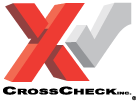As a busy office manager, the last thing you want to do is get bogged down with the minutia of invoicing!
As a busy office manager, the last thing you want to do is get bogged down with the minutia of invoicing!
Unfortunately, most people aren’t going to simply throw payments at you. You’ve got to ask for the money or manage the people who are requesting it, but it doesn’t have to take your entire day. In fact, with a couple of tricks, you can put the Microsoft Office Suite to work for you, saving you time that you can use for other office management activities.
Launch your preferred Office program, such as Word, Excel, or Publisher, and open the templates collection. Depending on your version of Office, they may be on the start screen, or you may need to click the File tab, then click New.
Click the Invoices option. There’s nothing like having someone else do all of the setup work for you. It can be a real pain to draw all the signature lines and check boxes, as well as align them. With Office, you don’t need to – just get right to the meat of it. Customization.
Double-click the template you need. You can narrow the search by typing more specific terms, such as “Finance charge” or “Bill of lading.” Keep in mind that every template is totally changeable, so select the one that best matches your needs.
Highlight some of the template text, which may have phrases such as “Company” or “Your Business Name Here.” Type your own information over the template text, then repeat this process to replace the rest of the text on the document. You may want to add other data, such as your hours of operation, the types of payments you accept, and the invoicing terms.
Add your company logo to the invoice by clicking the Insert tab, then clicking the Picture button (note that in Office 2013, the button’s name is Pictures). Browse to your logo and double-click it. Drag it into place on the top of the invoice.
You can also use your logo as a watermark to give the invoice an official feel without obscuring what’s on it. Click the Page Layout tab, then click the Watermark button. Choose Custom Watermark, click the Picture watermark radio button, browse to the logo and double-click it. This is also the area where you would make a text watermark, such as “Confidential” or “Due Now.”
Save your invoice by clicking the Office button or File tab and selecting Save As. Click the Save as type menu and select Word Template. Give the invoice a name and choose where to save it on your office network so that you can easily access it.
Revisit the invoice the next time you need to conduct some billing. The benefit is that all of your information is already set up and you simply need to modify the invoicing terms themselves. This can really save you time when you have recurring billing – create one template per customer or situation.
So you've got more time to dedicate to other tasks and you're seeing payments roll in - great! Why not indulge yourself in a little break? We designed a free eBook just for office managers. It's got 9 easy, no-bake recipes to help you enjoy your days more fully - no software required! Sink your teeth into our free download here: