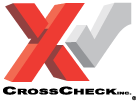CrossCheck recently challenged our employees to help raise brand awareness, generate business leads and mutually promote one another's endeavors through our social networks with the following contest - For the Love of Social Media Challenge.
CrossCheck recently challenged our employees to help raise brand awareness, generate business leads and mutually promote one another's endeavors through our social networks with the following contest - For the Love of Social Media Challenge.
Some are very familiar with the ins and outs of social media, most are not. To conduct the challenge, we realized it was necessary to first help each other set up accounts with the big four social media outlets Facebook, LinkedIn, Twitter and YouTube.
What follows is a copy of the tutorial:
Facebook Account Set Up Tutorial
Facebook Home Page: http://www.facebook.com
CrossCheck Facebook Company Page: https://www.facebook.com/crosscheck
- Go to http://www.facebook.com and sign up for a Facebook account with your first name, last name, email, create a password, your gender and birthdate.
- Follow the directions for the security check.
- Go to your email account that you signed up with, and click on the link to confirm your Facebook account.
- Next, fill out your profile information. Make mention of your employment at CrossCheck.
- Next, go to the CrossCheck company page: https://www.facebook.com/crosscheck
- At the top of the page, click the “Like” button and fill out the security check form to move on to the next step.
- Fill out a recommendation and include the company name.
- Click on your name at the top right to go to your account’s home page, then click on “Wall” on the left-hand column to see your new posts which show you liking and recommending CrossCheck.
LinkedIn Account Set Up Tutorial
LinkedIn Home Page: http://www.linkedin.com
CrossCheck LinkedIn Company Page: LinkedIn - CrossCheck
- Go to http://www.linkedin.com and sign Up for a LinkedIn account with your first name, last name, email and create a password.
- Create a profile, which acts as your resume, include a professional picture, headline, summary, past and present employment, education, and skills.
- Once you have created a profile, you'll be able to login to your LinkedIn account to update your profile, connect with networking contacts, send messages to those contacts, job search, find information on hiring companies, and join career and business-related groups.
- Next, go to the CrossCheck company page:
LinkedIn - CrossCheck - On the right hand side, click on “Follow”. You may also share the company with your LinkedIn network by clicking on “Share” right next to follow.
Twitter Account Set Up Tutorial
Twitter Home Page: http://twitter.com
CrossCheck Twitter Company Page: https://twitter.com/CrossCheckInc
- Go to http://twitter.com and sing up for a Twitter account with your full name, email, create a password and click on the yellow sign up box.
- Create a user name.
- Confirm your name, email address, password, and username are correct.
- Follow the directions for the security check and you will have created a Twitter account.
- Fill out your profile by clicking on your name, upper right hand corner, choose settings, choose profile settings, here you upload a pic, reference the company website and complete your bio.
- Next, go to the CrossCheck company page:
https://twitter.com/CrossCheckInc - On the right hand side under the company logo, click on the green plus/follow button.
YouTube Account Set Up Tutorial
YouTube Home Page: http://www.youtube.com
CrossCheck YouTube Company Page: http://www.youtube.com/user/CrossCheckInc
- Go to http://www.youtube.com and click on create an account, upper right. You must have a Google account, or be willing to create one to sign up for YouTube. If you have a Google account, and after clicking on create an account, click on sign in upper right. If you don’t have a Google account, fill out the form on the page that you are taken to after clicking on create an account, which includes first name, last name, Google user name, create a password, birthday year and gender. Linking your existing Google account, or creating a new one via this process will register you with YouTube.
- Next, click on continue to YouTube, then left hand side, just under account information, click on “YouTube Settings”. Be sure to click on Profile Setup to choose a user name and create a channel, and choose your privacy/sharing settings.
- Next, go to the CrossCheck company channel:
http://www.youtube.com/user/CrossCheckInc - Right next to the company channel name you will see a subscribe button, click on it.